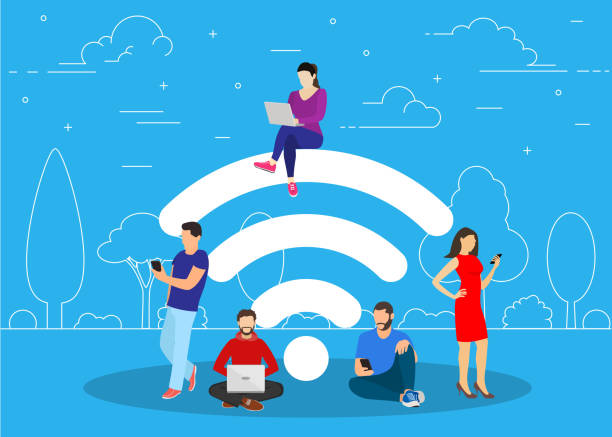In today’s connected world, your home Wi-Fi network is the gateway to everything—from work and entertainment to smart devices and personal data. Unfortunately, it’s also a prime target for hackers and cyber threats. Protecting your Wi-Fi network is essential to keep your information safe and your internet running smoothly.
Whether you’re tech-savvy or a beginner, this guide will show you how to protect your home Wi-Fi network like a pro with simple, effective steps.
Why Securing Your Wi-Fi Matters
An unsecured Wi-Fi network can lead to:
- Unauthorized access by neighbors or hackers
- Slower internet speeds due to unwanted users
- Data theft including passwords, financial info, and private files
- Exposure to malware and other cyberattacks
Taking a few minutes to strengthen your Wi-Fi security can save you from serious headaches later.
Step 1: Change the Default Network Name (SSID)
Your router comes with a default name, often revealing the brand or model. Hackers know these defaults and can exploit them.
What to do:
- Change the SSID to something unique but don’t include personal info like your name or address.
- Avoid obvious names like “Home WiFi” or “Netgear1234.”
Step 2: Use a Strong, Unique Password
The Wi-Fi password is your first line of defense.
Tips for a strong password:
- At least 12 characters long
- Mix uppercase, lowercase, numbers, and symbols
- Avoid common words or easily guessable info
Change your password regularly to stay ahead of threats.
Step 3: Enable WPA3 Encryption (or WPA2)
Encryption scrambles data so outsiders can’t read it.
- WPA3 is the latest and most secure protocol—use it if your router supports it.
- If not, choose WPA2 over older protocols like WEP or WPA.
Check your router’s security settings and update encryption if needed.
Step 4: Keep Your Router Firmware Updated
Router manufacturers release updates to patch security flaws.
- Log into your router’s admin panel regularly.
- Check for firmware updates and install them promptly.
- Enable automatic updates if available.
Step 5: Disable Remote Management
Remote management lets you change router settings from outside your home network—useful but risky.
- Unless you absolutely need it, disable remote management to prevent hackers from accessing your router remotely.
Step 6: Use a Guest Network for Visitors
Avoid giving guests access to your main network.
- Most routers allow you to set up a separate guest network with its own password.
- This keeps your personal devices and data isolated from visitors.
Step 7: Turn Off WPS (Wi-Fi Protected Setup)
WPS makes connecting devices easier but is known for security weaknesses.
- Disable WPS in your router settings to prevent attackers from exploiting it.
Step 8: Monitor Connected Devices
Keep an eye on which devices are connected to your network.
- Use your router’s admin interface or apps to view connected devices.
- If you spot unknown devices, change your Wi-Fi password immediately.
Step 9: Use a Firewall and Antivirus Software
- Many routers have built-in firewalls—make sure yours is enabled.
- Protect your devices with reputable antivirus software for an extra layer of security.
Step 10: Consider Using a VPN
A Virtual Private Network (VPN) encrypts your internet traffic, making it harder for outsiders to snoop.
- Use a trusted VPN service, especially when accessing sensitive information on public Wi-Fi.
Final Thoughts
Securing your home Wi-Fi network doesn’t have to be complicated. By following these ten steps, you can protect your personal data, improve network performance, and enjoy peace of mind.
Remember, cyber threats are constantly evolving, so stay proactive and review your network security regularly. Protect your home Wi-Fi like a pro—and keep your digital life safe!